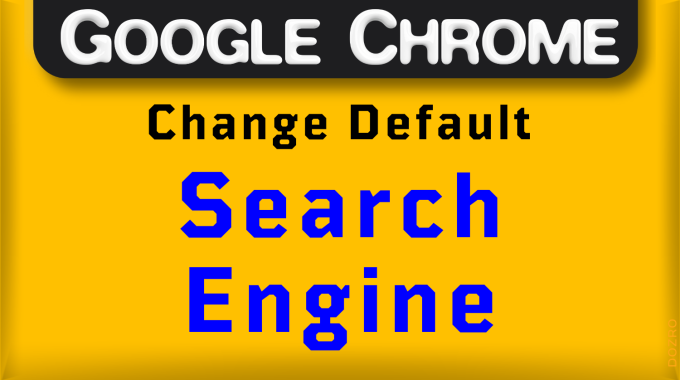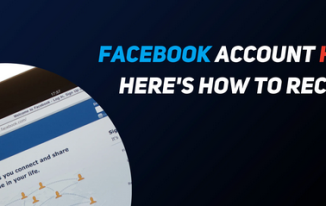Introduction:
In the vast ocean of the internet, search engines are our trusty guides, helping us navigate through the endless web of information. Google, with its user-friendly interface and powerful search algorithms, has become the go-to choice for many internet users. If you find yourself constantly typing “google.com” into your browser’s search bar, it might be time to make Google your default search engine. In this guide, we’ll walk you through the steps to do just that, whether you’re using Chrome, Firefox, Safari, or Edge.
Step 1: Using Google Chrome
Google Chrome, being developed by Google, naturally makes it easy to set Google as your default search engine.
Open Google Chrome: Launch Google Chrome by double-clicking its icon on your desktop or finding it in your applications menu.
Access Settings: Click on the three dots in the top-right corner of the browser window to open the Chrome menu. From the menu, select “Settings.”
Manage Search Engines: In the Settings menu, scroll down and find the “Search engine” section. Click on “Search engine” to open the search engine settings.
Choose Google: Under the “Search engine used in the address bar” section, click on the dropdown menu. Select “Google” from the list of available search engines.
Confirm Changes: Once you’ve selected Google, close the Settings tab. Google is now your default search engine in Google Chrome.
Step 2: Using Mozilla Firefox
Firefox offers flexibility in choosing your preferred search engine, including Google.
Open Firefox: Launch Mozilla Firefox by double-clicking its icon or finding it in your applications menu.
Access Preferences: Click on the three horizontal lines in the top-right corner of the browser window to open the Firefox menu. From the menu, select “Preferences.”
Navigate to Search Settings: In the Preferences menu, click on “Search” in the left sidebar to access search settings.
Choose Google: Under the “Default Search Engine” section, you’ll see a dropdown menu. Click on it and select “Google” from the list.
Save Changes: Close the Preferences tab once you’ve selected Google. Firefox will now use Google as your default search engine.
Step 3: Using Apple Safari
If you’re using Safari as your browser, you can still make Google your default search engine with a few simple steps.
Open Safari: Launch Safari by clicking its icon in the dock or finding it in your applications folder.
Access Preferences: In the top-left corner of the screen, click on “Safari” in the menu bar. From the dropdown menu, select “Preferences.”
Navigate to Search Settings: In the Preferences window, click on the “Search” tab to access search engine settings.
Choose Google: Next to the “Search engine” option, you’ll see a dropdown menu. Click on it and select “Google” from the list of available search engines.
Save Changes: Close the Preferences window to save your changes. Safari will now use Google as your default search engine.
Step 4: Using Microsoft Edge
Microsoft Edge, Microsoft’s browser, also allows you to set Google as your default search engine.
Open Microsoft Edge: Launch Microsoft Edge by double-clicking its icon on your desktop or finding it in your applications menu.
Access Settings: Click on the three dots in the top-right corner of the browser window to open the Edge menu. From the menu, select “Settings.”
Navigate to Search Settings: In the Settings menu, scroll down and find the “Privacy, search, and services” section. Click on it to expand the options.
Choose Google: Under the “Services” section, click on “Address bar and search” to access search engine settings. Then, click on “Manage search engines.”
Add Google: In the “Other search engines” section, click on “Add” next to “Google.” Enter the required information, such as the search engine name and keyword, and click “Add.”
Set as Default: Once Google is added, find it in the list of search engines and click on the three dots next to it. Select “Make default” from the dropdown menu.
Save Changes: Close the Settings tab to save your changes. Microsoft Edge will now use Google as your default search engine.
Pros:
- Familiarity: Google is the most widely used search engine globally, so users are likely already familiar with its interface and search capabilities.
- Comprehensive Search Results: Google’s search algorithms are highly advanced, providing comprehensive and relevant search results for a wide range of queries.
- User-Friendly Interface: Google’s search interface is intuitive and user-friendly, making it easy for users to find what they’re looking for quickly.
- Advanced Features: Google offers various advanced search features, such as voice search, image search, and search filters, enhancing the user experience.
- Integration with Other Google Services: If you use other Google services like Gmail, Google Drive, or Google Maps, having Google as your default search engine can offer seamless integration and convenience.
Cons:
- Privacy Concerns: Google collects a significant amount of user data to personalize search results and serve targeted ads, raising privacy concerns for some users.
- Monopoly Concerns: Google’s dominance in the search engine market raises concerns about a lack of competition and potential anti-competitive behavior.
- Filter Bubble: Google’s personalized search results may create a “filter bubble,” where users are only exposed to information that aligns with their existing beliefs and preferences, potentially limiting exposure to diverse viewpoints.
- Data Collection: Google’s extensive data collection practices can raise concerns about data security and the potential for misuse of personal information.
- Resource Intensive: Google’s search engine, with its advanced algorithms and vast infrastructure, can be resource-intensive, potentially slowing down older or less powerful devices.